How many of you use labels in your Google Ads account? Anyone? Bueller?
I think that Google Ads labels are criminally underutilized. You can use them in so many ways and, at least for me, they are the key to an organized, successful campaign.
This post is meant to be a running documentary of best practices for Google Ads labels.
Ad Testing
One of the hallmarks of an effective PPC campaign is continuous testing, with an ad testing process being especially vital. Testing keywords, testing bids, and, perhaps most importantly, testing ad copy.
AdWords labels are extraordinarily helpful here because they help keep your tests organized. When it comes to testing ad copy, my preference is to use a champion/challenger setup. I have an ad designated as a champion (the best performer) and each additional active ad is a challenger.
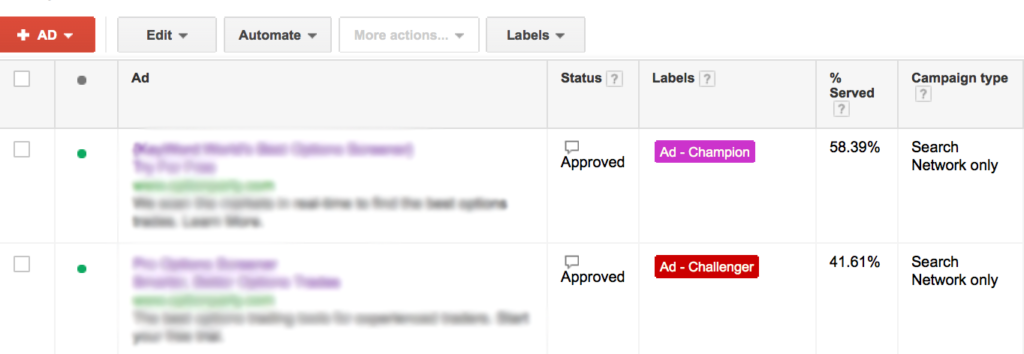
Depending on the number of impressions a particular ad group is getting I like to keep 2-3 ads running at a time.
The champion ad will keep the “Ad – Champion” label until I’ve identified a better performer. Once an ad is no longer the champion I apply a “Ad – Former Champion” label and pause it. The new champion ad gets the “Ad – Champion” label and you create new challenger ads. Rinse and repeat.
Landing Page Testing
Taking ad testing one step further allows you to test landing page performance in an organized fashion.
Take a look at this example setup. I’m testing 2 ad copies and 2 landing pages simultaneously, hence 4 ads. In this case we already had a landing page in place and were testing a new variation, so I labeled the ads going to the original page with “LP – Control” and the new landing page ads with “LP – some relevant identifier”.
A nice and tidy way to see how the various ads and landing pages are performing. If you weren’t using labels to track the landing page changes then it would be difficult to identify which ad points to which page without having to change the ad copy in some way.
The new interface for Google Ads has a Landing Pages report, so you can see the performance of all the different landing pages that you’re sending traffic to, but it doesn’t flow down to the ad copy level. So effective labeling is still the best way to see how landing pages and ad copy perform together.
Account Level Notes & Tasks
I may be alone in this, but I like to use Google Ads labels at all levels to make notes, reminders, explanations, etc.
Here are some examples that I’ve used recently…
- If I want to pause a campaign or ad group for a couple of weeks I would apply a “Campaign – Pause until (some date)” or “Temp Pause” label.
- For onboarding new accounts, I’ve found myself using labels to identify which campaigns I’ve optimized so far. A simple “To-Do” label helps keep that organized.
Organizing Accounts
If you’re a busy ad agency, like us, then you might want to apply labels to the actual Google Ads accounts that you manage. You could label accounts by ad manager, active or old, group accounts together by client, or any other organizational system that makes sense for you.
Right now we’re using account-level labels to tag accounts as being actively managed or not.
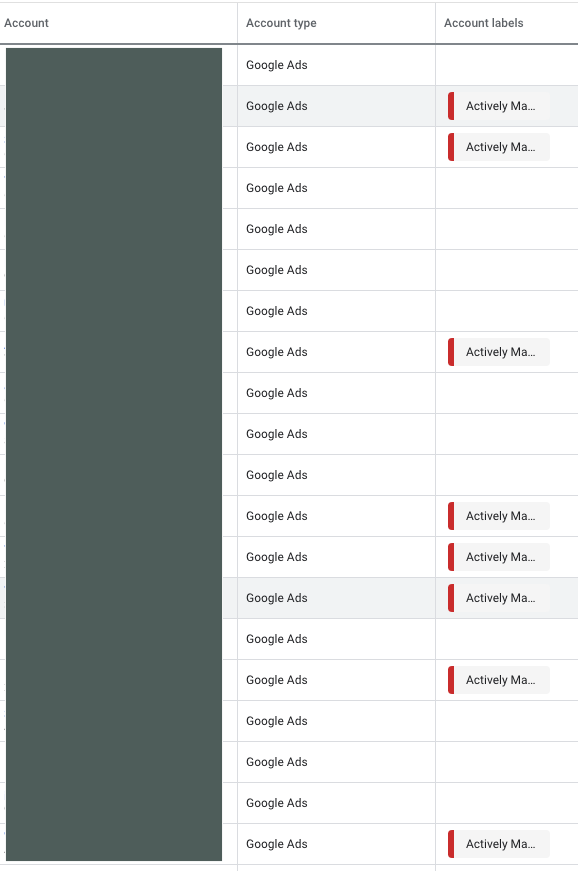
Organizing Keywords
Admittedly this is one that I used to use a lot more than I do now, but it may be of benefit to you. In ad groups that have dozens of keywords I used to put labels on the best performing or most important keywords. Things like “KW – Important”, “KW – High Value”, or “KW – Needs Work”. The labels here are primarily for quickly finding the important keywords in a large list.
Over the last year I’ve started really focusing on much tighter ad groups, negating this need quite a bit. You could apply the same process at the ad group level if it makes sense.
Utilizing Labels the Google Ads API
Labels are also available to you through the AdWords API. You can use labels however you see fit, whether you’re using them to turn off/on campaigns with a certain label programmatically or you’re doing advanced reporting using label as a dimension. Going back to the landing page example from before, if you used the API you could automatically roll up landing page performance by label.
Other Common Use Cases for Labels
Google Ads has a lot of recommendations for how to use labels. Some of the most common ones that I’ve seen in practice are labels that divide accounts between multiple PPC managers, manage seasonal campaigns and groups, and linking various ad groups or keywords together across multiple campaigns for reporting purposes.
Organize Your Labels
Labels are themselves used for organization, but I like to keep the labels organized as well. Did you notice how I tend to put the account level in the label name? “Ad – Champion”, “KW – High Value”, etc. That helps keep labels in some sort of order in the label dropdown, which is important as the number of labels really starts to grow.
Using Labels as a Dimension in Reporting
Using labels for organization is great, but it’s pointless if you can’t report on them. You can report on labels at each level (campaign, ad group, keyword, and ad) through the Dimensions tab.
Final Thoughts
Labels in Google Ads is a very powerful tool that can be utilized in many different ways, ultimately making your account management easier and improving your performance.
How are you utilizing Google Ads labels? Let me know in the comments!
Leave a Reply